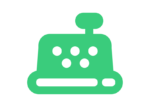Register Login & Settings
Upon creating a User Profile, you and your employees can access the register app and manage the register settings. The app’s landing page is structured into six main sections: Checkout, Sales History, Items, Customers, Workstation Settings, and Back to Management.
Checkout
The Checkout section is your primary interface for conducting sales. Here, you can:
- Add Items: Scan items or select them manually to add to the transaction.
- Customer Information: Attach customer details to the transaction as needed.
- Select Payment Type: Choose the payment method (e.g., credit card, cash, account, or custom payment types).
- Complete Transaction: Finalize the sale and issue a receipt.
- Receipt Options: Choose to print, view, or start a new transaction.
Sales History
The Sales History section provides a detailed record of past transactions, allowing you and your team to:
- View Recent Sales Receipts: Access a list of recent sales and transaction details, including itemized purchases, payment methods, and timestamps.
- Search & Filter: Use search and filter options to locate specific transactions by receipt number and customer.
- Receipt Management: Reprint or view receipts directly from the sales history.
- Transaction Details: View in-depth transaction details for each sale, including customer information, items purchased, discounts applied, and payment status.
Items
The Items section is where you can currently view your inventory. Key functions include:
- View Products: View inventory from QuickBooks Online.
- Stock Levels: View quantity on hand.
Note: Managing inventory (adding, editing, updating price, ordering, and receiving) is completed in QuickBooks Online.
Customers
The Customers section is a hub for managing customer data and engagement. You can:
- Add & Edit Customer Profiles: Create profiles for new customers and edit details for existing ones, including contact information.
- Search: Search your customer database for a specific customer.
Workstation Settings
The Workstation Settings section allows you to configure and manage your register workstation preferences and connectivity. Below are the primary options available:
- Disconnect Your Register Account: Disconnect the workstation from your organization. Once disconnected, the workstation will be unable to access the register until it’s re-linked by an organization administrator.
- Refresh All Workstation Data: Refresh all data on the workstation to ensure you have the latest updates from your organization.
- Workstation Profile: Your workstation profile is managed by your organization administrator. For any modifications, visit the workstation profile page or consult your admin.
- Manage Receipt Printer: Access the settings page to configure and manage your connected receipt printers.
- Visit Organization Management: Quickly navigate to your organization’s management page to view or modify settings. Connected Organization: “Organization Name”.
- Set Default Reader: Choose the default card reader for this workstation, making it the primary reader for transactions.
- Register Theme: Select the visual theme for the register interface: Dark, Light, or System Default.
- Stay Logged In After Refresh: Keep your session active when refreshing the workstation page. Enabling this option prevents automatic logout on refresh but does not override the system’s maximum login duration.