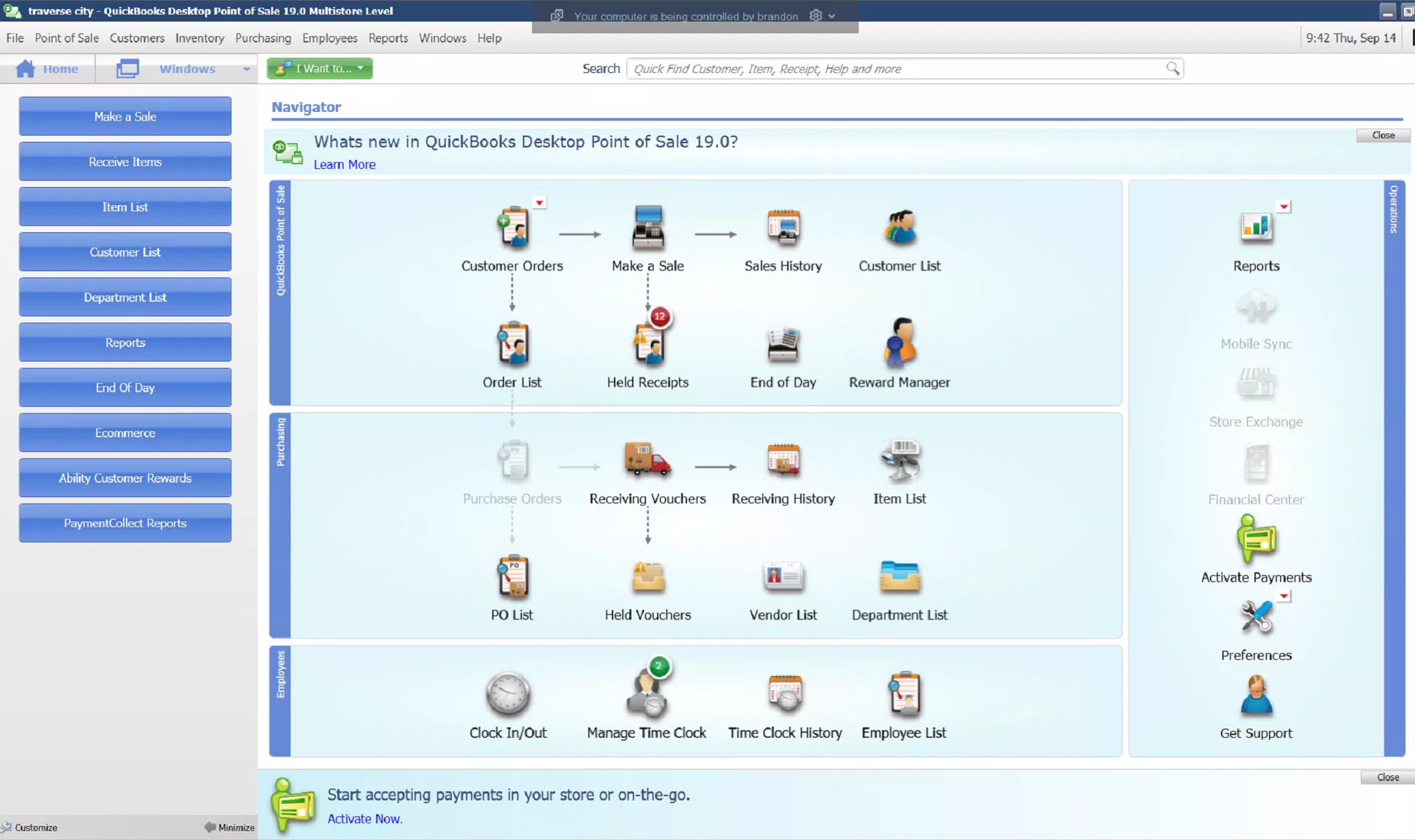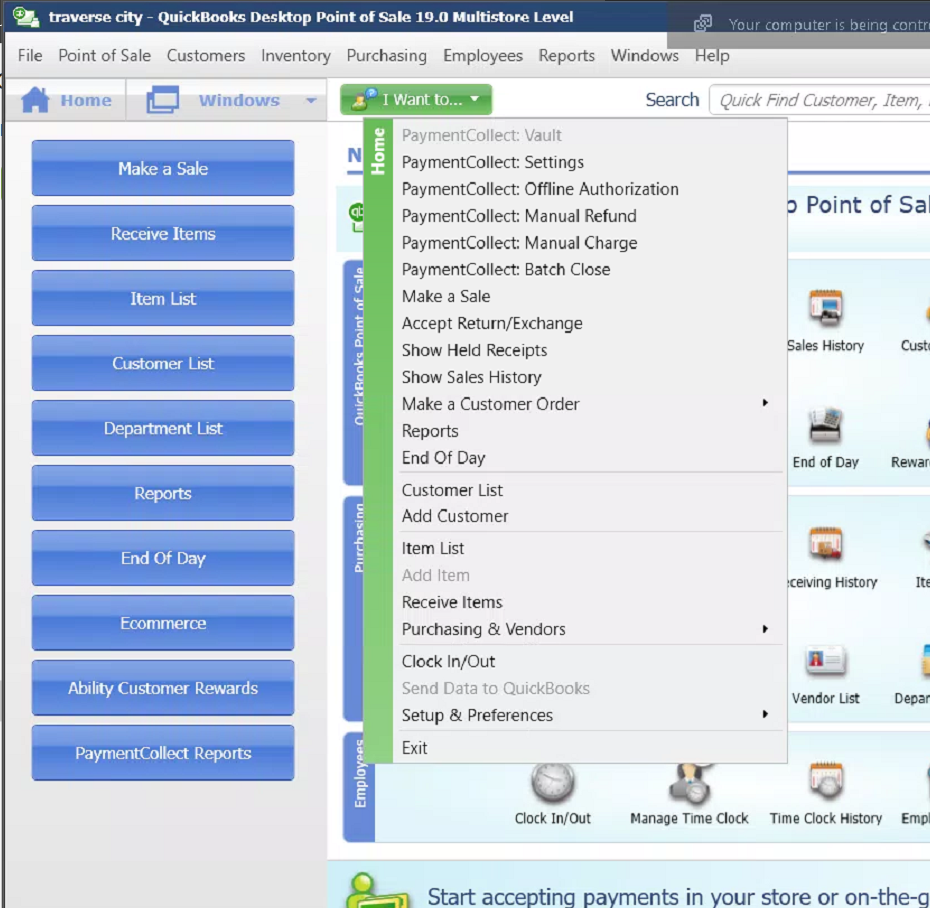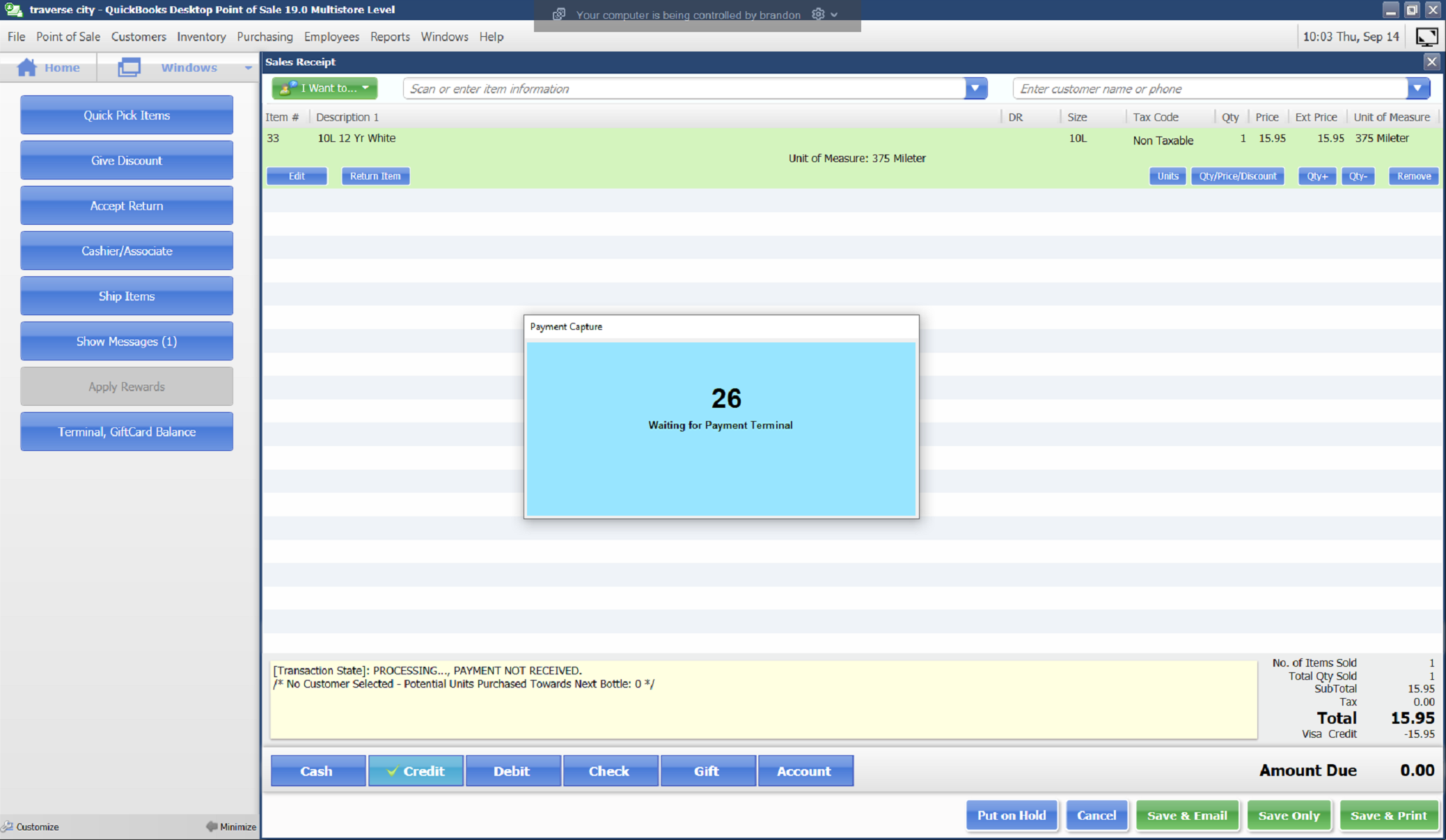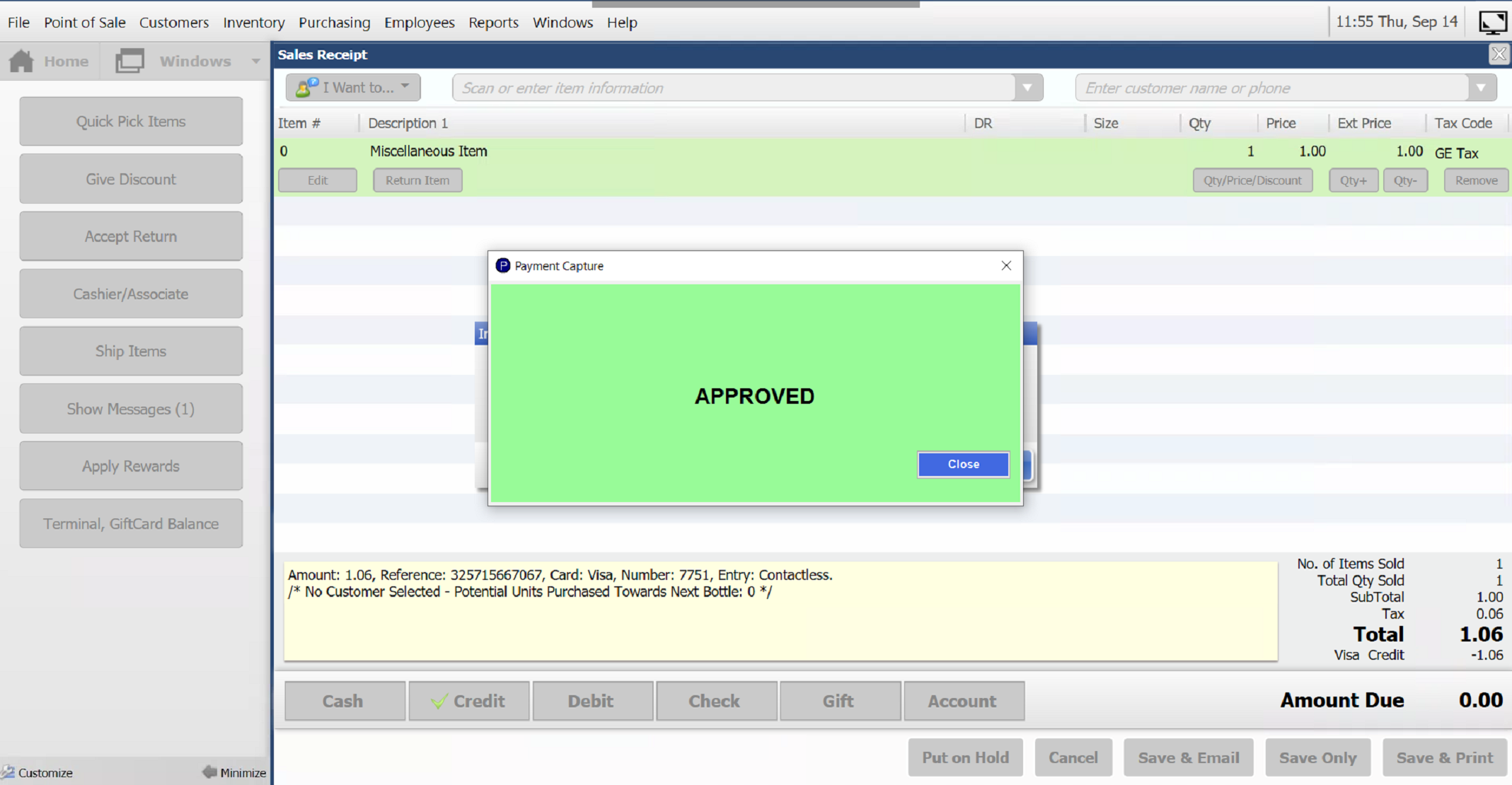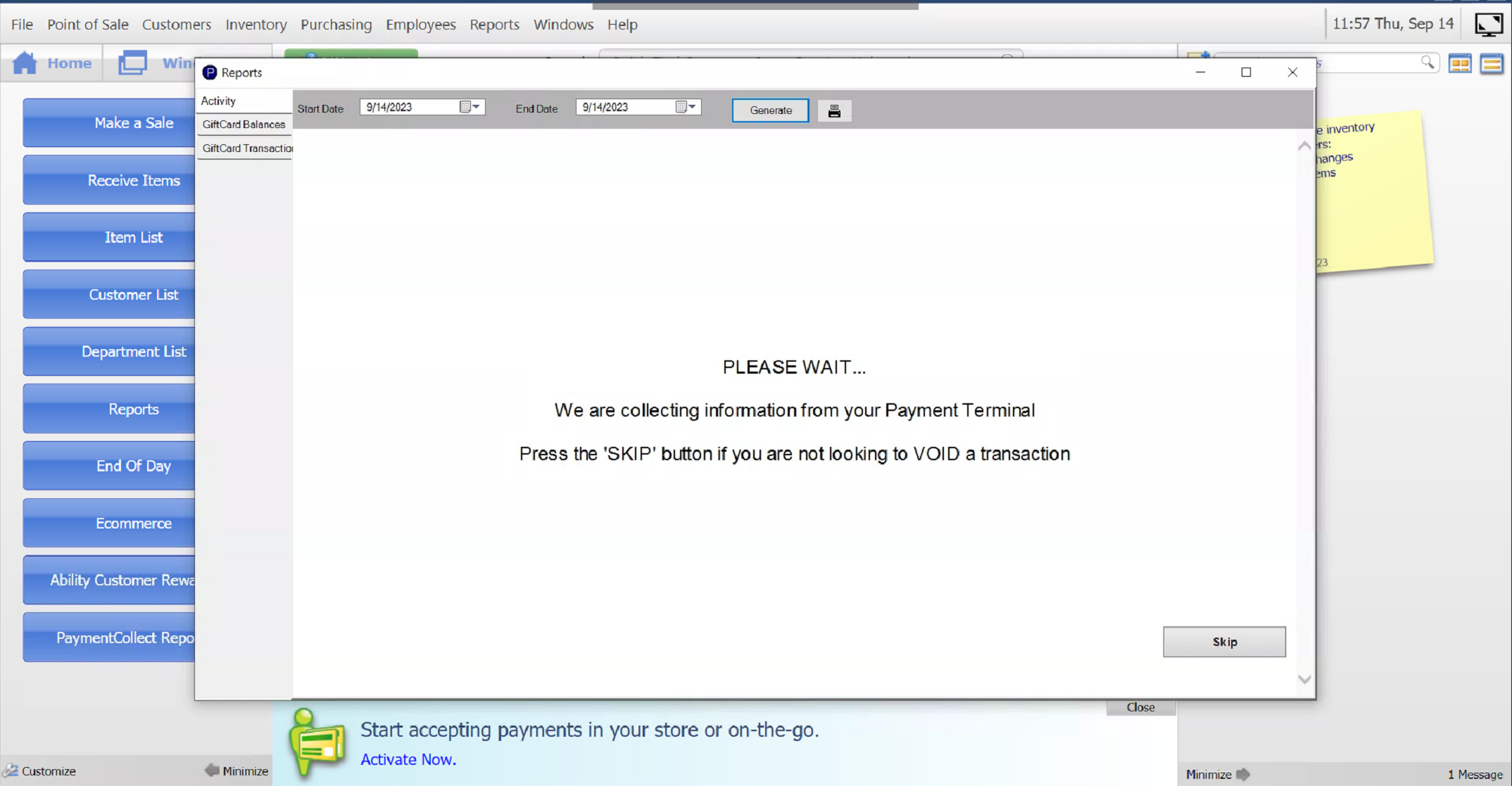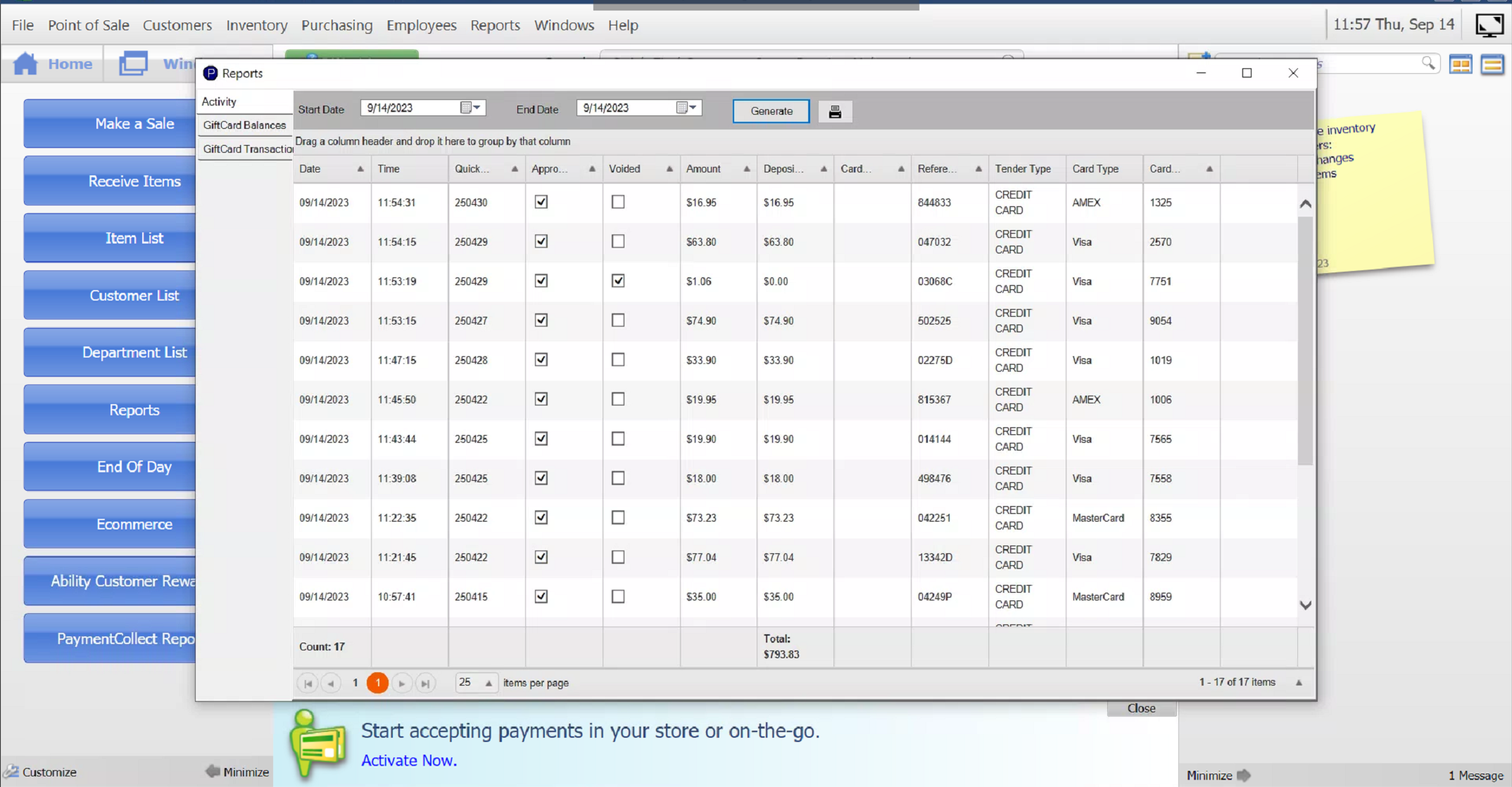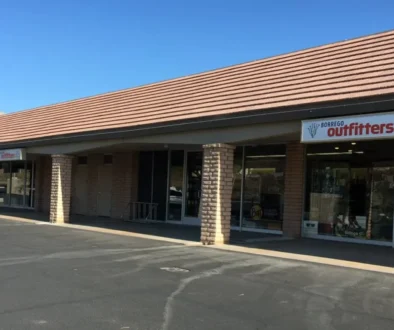Accept Credit Cards at QuickBooks POS with PaymentCollect
Accept Credit Cards at QuickBooks POS with PaymentCollect
Accept credit cards at QuickBooks POS with PaymentCollect and continue to process transactions.
Once your pin pad is on the network, contact support@paymentcollect.com to schedule onboarding.
PaymentCollect’s team will remote in and install & configure the software. They will review the software with you. This is a basic guide that Ability created to assist with the transition. For further questions about PaymentCollect’s software, please contact them.
PaymentCollect Support
Remote Connection: https://www.paymentcollect.com/support/
Email: support@paymentcollect.com
Phone: 828-214-5550
Notes
- You will see a new “Blue Button” on the left side named PaymentCollect Reports.
- Under the “I want to button” is where you will find the PaymentCollect settings.
Accept Credit Cards at your QuickBooks Point of Sale station
Make your sale as usual by adding the items to the Make a Sale screen.
Select Credit.
The Payment Capture box appears.
In the receipt notes you will see the Transaction State – Processing.
Customer inserts, taps, etc at pin pad.
Another screen appears with approval.
In the receipt notes you will see the Amount, Reference, Card Type, Last 4 Digits, and Entry.
Select Save and Print.
Other Screens
This screen is seen if you cancel the QuickBooks Point of Sale before finalizing with the “Print & Save; Save Only; Save & Email” button. The term reversed is not the same meaning as Reversed in QuickBooks Point of Sale.
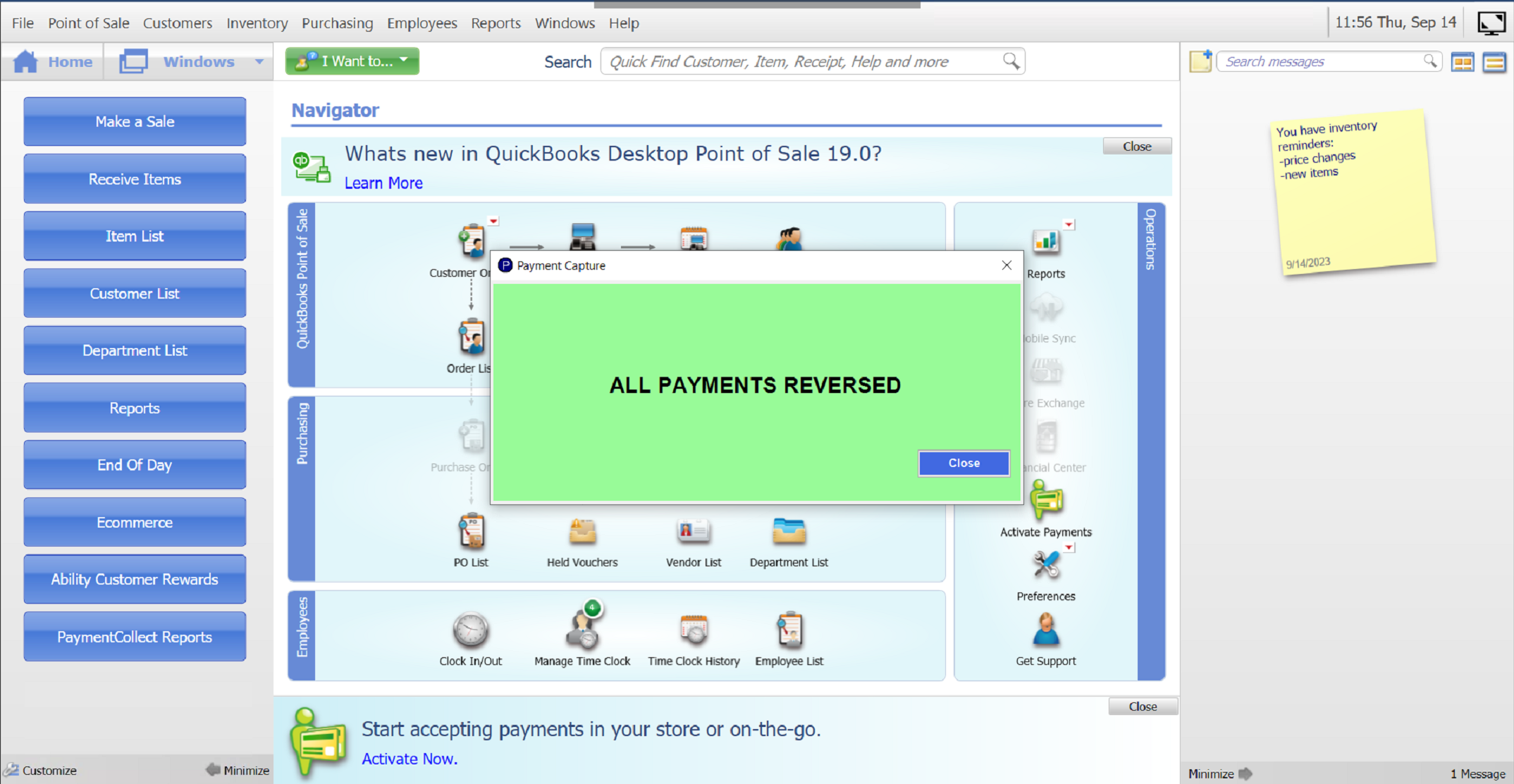
Generate a report by selecting the blue PaymentCollect button on the left.
Review your report.