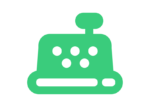Admin Dashboard, Settings & Configurations
The register dashboard serves as the central hub for viewing information and managing your organization’s settings and configurations. It is organized into six main sections: Dashboard, Organization, User Settings, Workstation Settings, Payment Methods, and Support. Below, we’ll explore each section in detail.
You can access this area by logging into your admin portal and selecting View Organization.
Dashboard
The Dashboard section will give you a quick view of organization users, workstations, and sales figures.
- Organization User: An organization user is a user you have created to give them access to Ability Register.
- Organization Workstations: An organization workstation is your POS station.
- Sales Figures: Chart/graph of your point of sales revenue. (TBD)
Organization Settings
The Organization Settings section enables you to manage GL (general ledger) account mappings, set tax rates, and designate a default customer. Here, you can also connect and manage your Stripe and QuickBooks Online accounts and customize your receipt design.
- Manage GL Accounts: Manage and map your organization’s General Ledger accounts. Specify which QuickBooks Online accounts should be used.
- Manage Taxes: Manage your organization’s tax rate and locations. Ability Register uses QuickBooks Online Automatic Taxes feature.
- Manage Default Customers: Set your default customer for transactions that do not have a customer.
- Manage Payment Accounts: Manage your connection to your stripe account for payments.
- Design Your Receipt: Customize your receipt that will be printed with each transaction
- Manage your QuickBooks Online Connection: This area allows you to view the QuickBooks Online File Name and status of connection. You can also disconnect your QuickBooks Online account in this section by selecting the red Disconnect QuickBooks Online button.
Note: If you disconnect your QuickBooks Online account from Ability Register, this will break the connection between your QuickBooks Online account and Ability Register. Data will no longer sync to QuickBooks Online
User Settings
- Manage Users: Add or remove users from your organization and set their access level.
- Manage User Profiles: Customize permissions and privileges for your employee, manager, and owner profiles.
Workstation Settings
- Manage Workstations: Use this page to manage your workstations and control which have an active connection.
- Workstation Profiles: Create a custom profile for your workstations.
Payment Methods
- Manage Payment Method Return Settings: Manage how payment methods will be refunded on sales returns.
- Manage Custom Payment Methods: Manage custom payment types that can be used on transactions.
Support
- Full Sync From QuickBooks Online: Complete a full sync from QuickBooks Online to Ability Register.
- View Logs: View logs for your organization.
- Allow Ability Support Access: Enable Ability Support to access to your organization. Ability Support will be able to access your organization’s data for support purposes.
- View and Manage Sync Jobs: View, skip, or retry sync jobs.