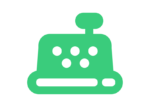getting started with register
Now that you have created your organization, let’s take a moment to walk through the four main setup steps. As you embark on your register journey, here’s what to expect:
1. Connect your QuickBooks Online Company File
To begin using register, the first step is to link your QuickBooks Online account. Be sure to have your admin credentials handy.
2. Review your QuickBooks Online Data
Take a moment to confirm the following data from your company file to ensure everything is in order.
- Locations: In QuickBooks Online, receipts can be assigned to locations, which serve as labels for reporting purposes. These labels have no impact on sales tax or inventory management. You can even customize the label to better fit your needs—such as renaming it to “Department,” “Business,” or another term—through the QuickBooks Online settings.
- Sales Tax: register integrates with the QuickBooks Online Automatic Sales Tax system to ensure accurate tax calculations. To use this feature, make sure that Automatic Sales Tax is enabled in your QuickBooks Online file. This setup ensures your transactions stay compliant and hassle-free.
- Payment Preferences for Invoices: register offers a global setting to sync invoices with QuickBooks Online payment option preferences. With this feature, you can enable the features to accept credit cards (CC) and/or ACH directly on their invoices.
3. Start First Sync
During the initial sync, register will sync customers, items, categories, general ledger accounts, and locations to be used in configuring the settings.
4. Configure Your Settings for register
register offers two setup options to tailor the system to your needs:
Quick Start
Get up and running quickly with pre-configured basics. This option automatically sets account mappings to default QuickBooks Online accounts. The final step before launching Ability Register is creating your Workstation User, which allows you to log in to the register app and start selling right away!
Advanced Setup
For greater customization, choose Advanced Setup. This option lets you:
- Create specific-named workstations
- Set up employee profiles
- Configure workstation users
- Map your general ledger accounts to align with your business’s specific requirements
Select the setup option that works best for you and take the next step toward efficient transaction management.
When you’re ready, click the button below to start the setup process. Let’s get started!
Connect Your Quickbooks Online File
To get started using Ability Register link your QuickBooks Online Account so that the data can sync.
- Select the Connect to QuickBooks button
- A browser will popup with your Intuit Accounts
- Sign into your QuickBooks Online Account
- Select your QuickBooks Online company
- Select Next
- Review the information
- QuickBooks Online Locations
- QuickBooks Online receipts can be assigned locations. These are merely a label for reporting and do not affect sales tax or inventory. In fact, you can change this label to be called “department”, “business”, etc. in the QuickBooks Online options.
- QuickBooks Online Tax
- Sales Tax System : Automatic
- QuickBooks Sync Preferences
- These Options Control the way your data is synced with QuickBooks Online. They can be changed later.
- Enable Allow CC Payments On Invoice
If this checkbox is checked, the option to “Accept Credit Cards” will be checked in Quickbooks Online for all invoices synced from this store. - Enable Allow ACH Payments On Invoice
If this checkbox is checked, the option to “Accept ACH” will be checked in Quickbooks Online for all invoices synced from this store.
- Enable Allow CC Payments On Invoice
- These Options Control the way your data is synced with QuickBooks Online. They can be changed later.
- QuickBooks Online Locations
- Select the Start First Sync button.
The sync will download items, customers, general ledger accounts so that you can continue configuring the settings.
When the sync is completed, select the finished button and you will head over to the Choose how to set up your register organization page.